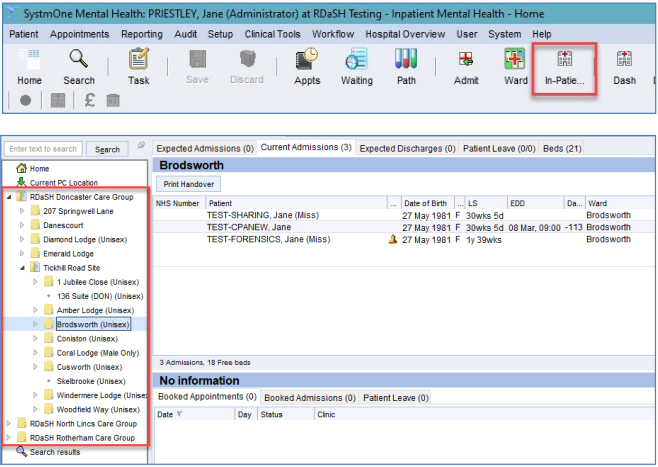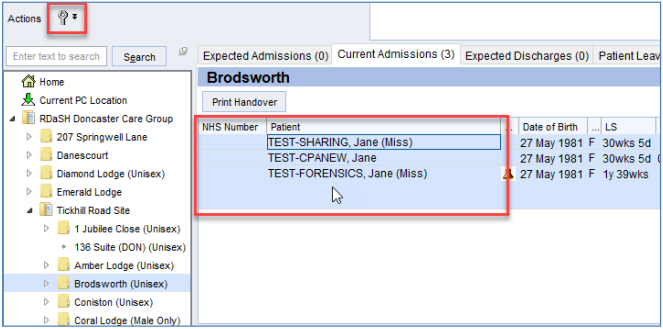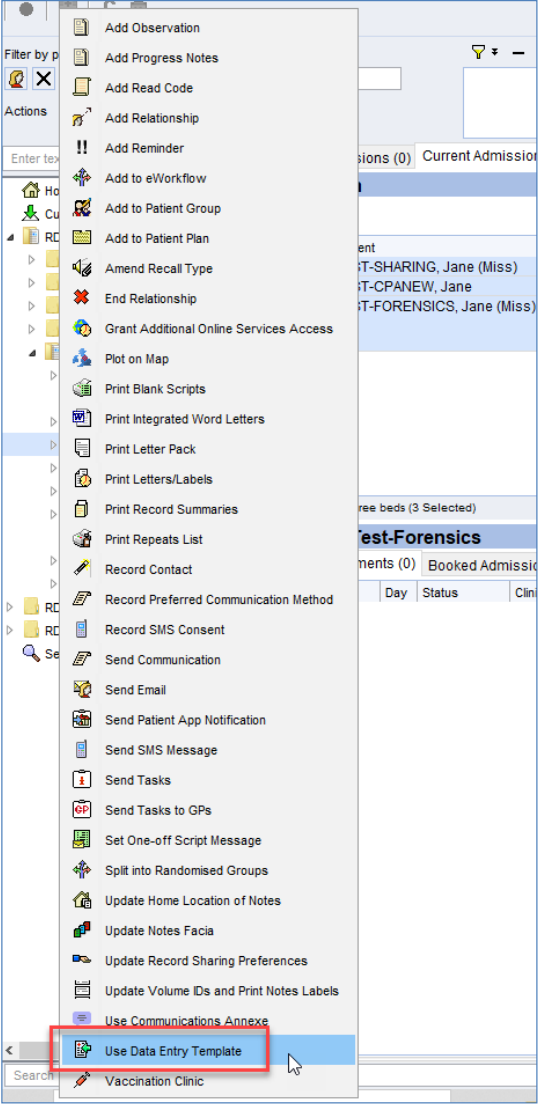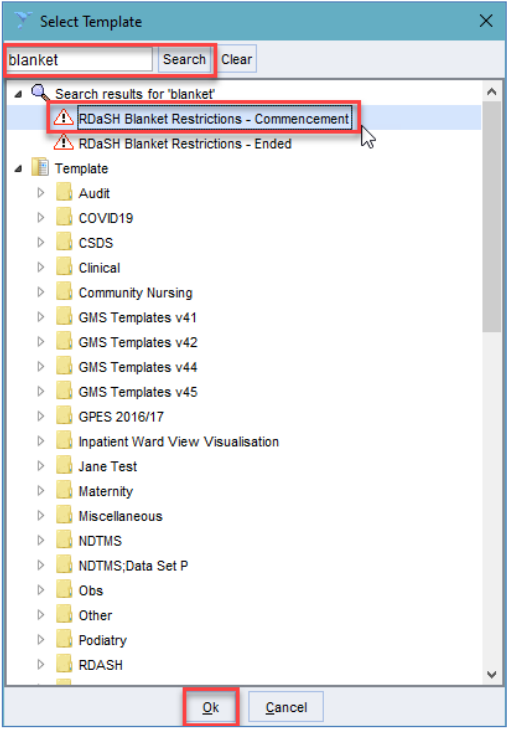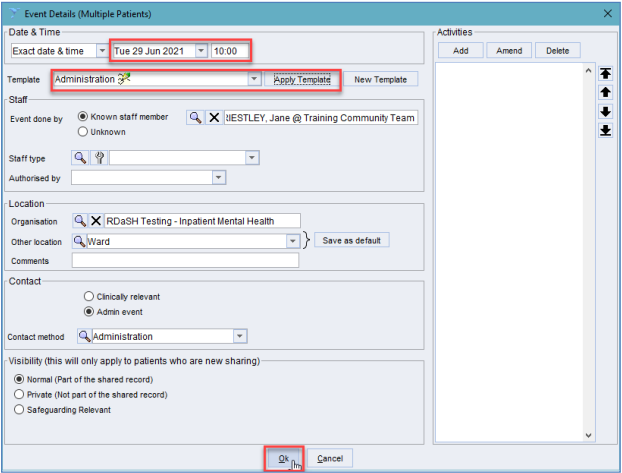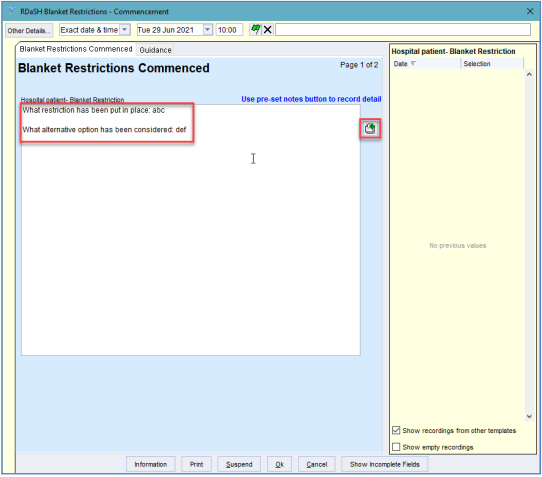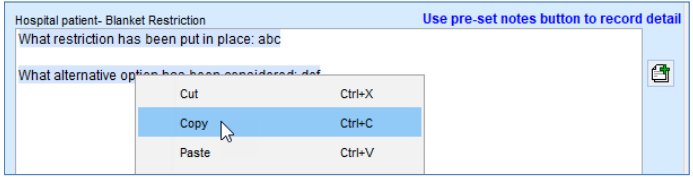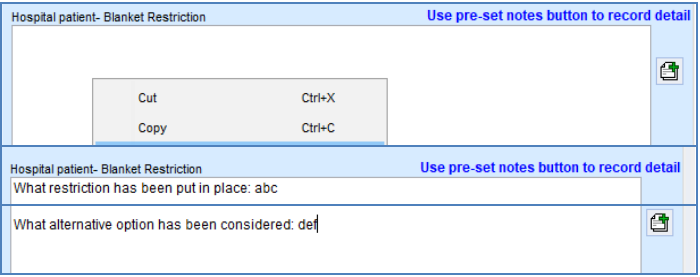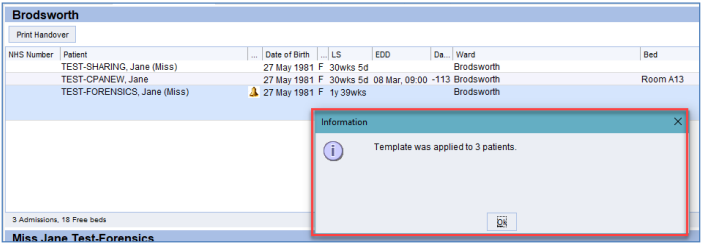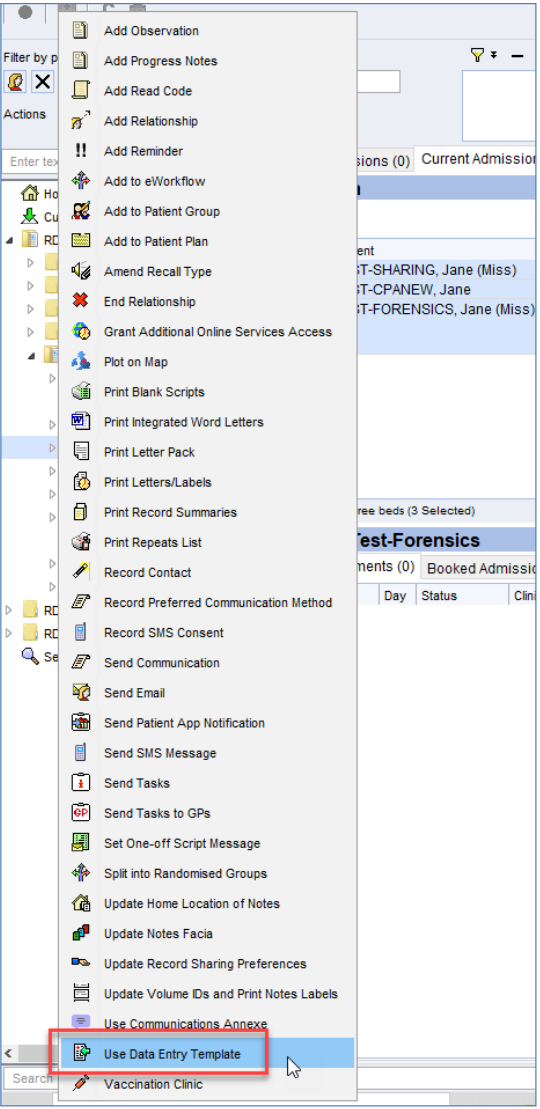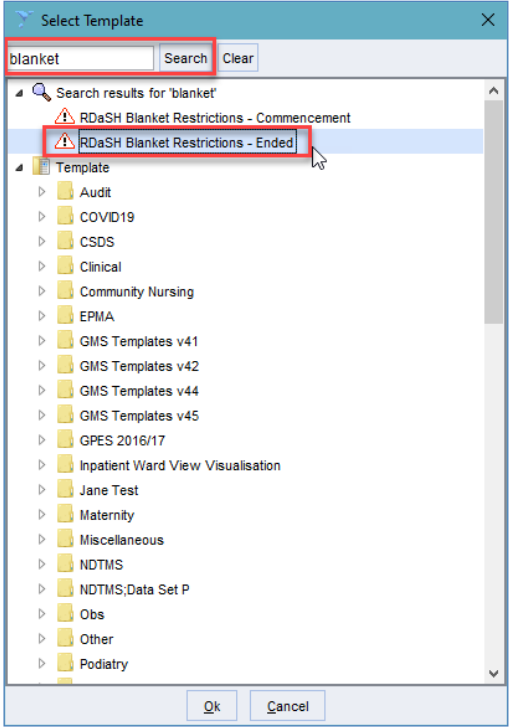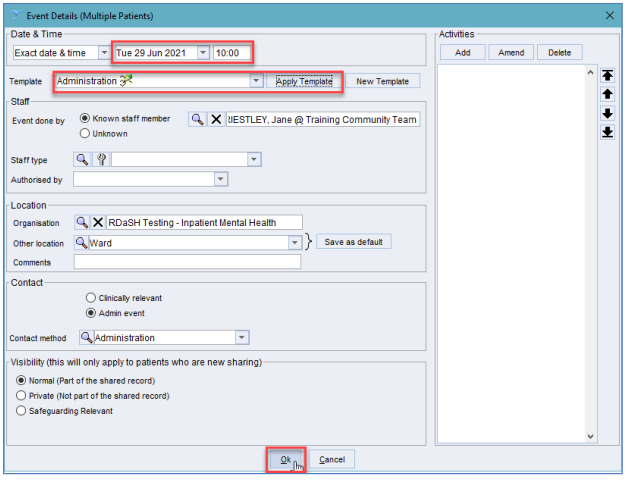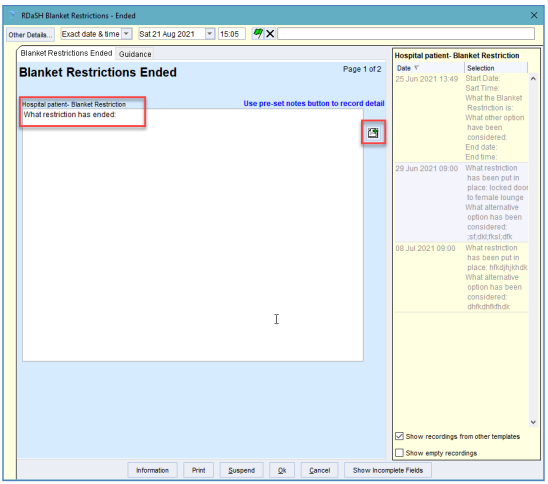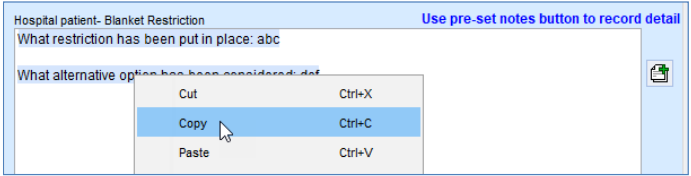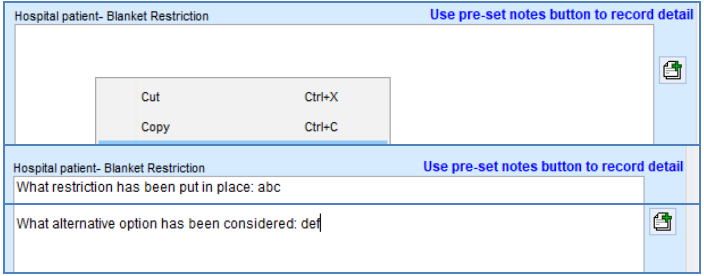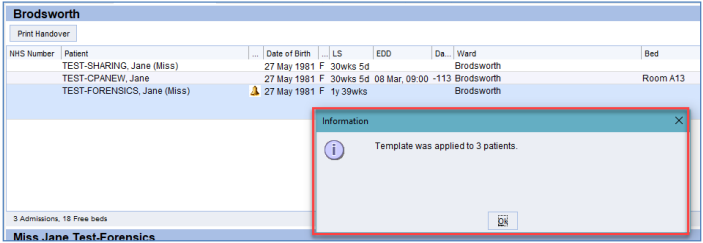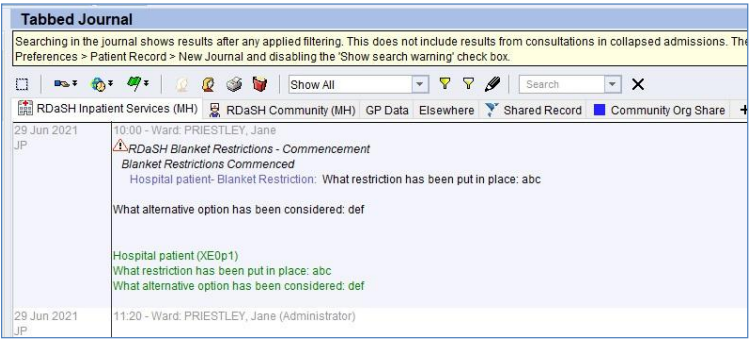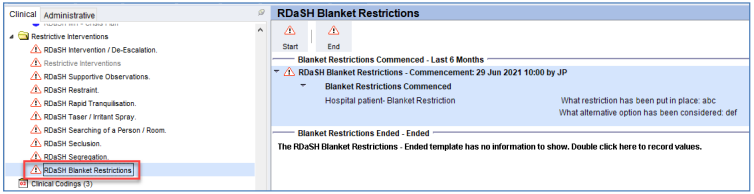Contents
1 Aim
The aim of this guidance is to support staff in the process of recording the commencement of a blanket restriction and the ending of a blanket restriction within SystmOne.
2 Scope
The scope of this user guide is aimed at SystmOne users at RDaSH.
3 Link to overarching policy, and or procedure
4 Procedure or implementation
As far as possible blanket restrictions should be avoided unless they can be justified as a necessary and proportionate response to an identified risk. The risk would normally apply to a particular patient and be identified through their individual risk assessment and a risk management plan put in place. Where the management of the risk for an individual patient impacts on the wider patient group it is classed as a blanket restriction and the implication of this restriction needs to be assessed for each patient it impacts on and documented in their clinical records.
The following guidance explains how these blanket restrictions should be documented in SystmOne.
4.1 Blanket restrictions, commenced
- To record that a blanket restriction has commenced across a group of patients on a ward you must first go to the inpatient overview screen and select the relevant ward.

SystmOne inpatient overview screen. - On the ward list, highlight the required patients and then select the actions button.

SystmOne ward list. - On the actions menu select “Use Data Entry Template”.

SystmOne action menu. - Search “blanket” and then select the “RDaSH Blanket Restrictions – Commencement” template.

SystmOne search result. - The event details template will now appear. Select the date and time the restriction commenced and apply the relevant template.

SystmOne event details menu. - The data entry template will now open for patient number 1 on the list. Use the pre-set notes button to pull through the required text and enter the relevant notes in the free text box.

SystmOne data entry field with details of blanket restriction. - Once all the notes have been recorded, highlight the text and copy.

SystmOne copy function. - Click ok to close the template. The template will then pop up for each patient who was selected on the ward list. On each template pop up, right click in the notes box and paste in the detail.

SystmOne pasting copied blanket restriction text into template. - Repeat the above for each template pop up. Once the template has been applied to all patients you will see the following information box.

SystmOne template popup notification. - The blanket restriction commencement detail has now been recorded in all the highlighted patient records.
4.2 Blanket restrictions, ended
- To record that a blanket restriction has commenced across a group of patients on a ward you must first go to the inpatient overview screen and select the relevant ward.

SystmOne inpatient overview menu. - On the ward list, highlight the required patients and then select the actions button.

SystmOne ward list. - On the actions menu select “Use Data Entry Template”.

SystmOne actions menu. - Search “blanket” and then select the “RDaSH Blanket Restrictions – Ended” template.

SystmOne search results. - The event details template will now appear. Select the date and time the restriction commenced and apply the relevant template.

SystmOne event details template. - The data entry template will now open for patient number 1 on the list. Use the pre-set notes button to pull through the required text and enter the relevant notes in the free text box.

SystmOne data entry field with blanket restriction ended in. - Once all the notes have been recorded, highlight the text and copy.

SystmOne copy function. - Click ok to close the template. The template will then pop up for each patient who was selected on the ward list. On each template pop up, right click in the notes box and paste in the detail.

SystmOne pasting the text into the template. - Repeat the above for each template pop up. Once the template has been applied to all patients you will see the following information box.

SystmOne template pop up notification. - The blanket restriction commencement detail has now been recorded in all the highlighted patient records.
4.3 Blanket restrictions, patient record view
- The blanket restrictions detail which has been recorded can be viewed in the journal and on the blanket restrictions view. Tabbed journal, example:

SystmOne, example of tabbed journal with blanket restriction. - Restrictive Interventions, RDaSH Blanket Restrictions, example:

SystmOne, example view of blanket restrictions.
Document control
- Version: 1.
- Approved by: Clinical systems team.
- Date approved: 25 August 2021
- Name of originator or author: Clinical systems team.
- Name of responsible individual: Clinical systems team.
- Date issued: 25 August 2021
- Review date: 25 August 2022
- Visibility: Published on Alemba portal for all users.
- Search tags: S1, SystmOne, TPP, inpatient, ward, blanket, restriction.
Page last reviewed: April 22, 2024
Next review due: April 22, 2025